CAUTION: before uninstalling you should make a backup copy of your last data file! The name of the currently being used data file is always indicated on the main startup screen of Datagraph-med, next to the 'Current data file:' label. All your data is kept in this file. If you used different data files you have to backup each of them separately. (Datagraph-med 5.0 will not delete or change your older data files. Making a backup copy is just a preventive measure against loss of data.)

To de-install Datagraph-med go to Windows-->System-->Software. Identify the version of Datagraph-med you want to remove and then click 'Remove'.
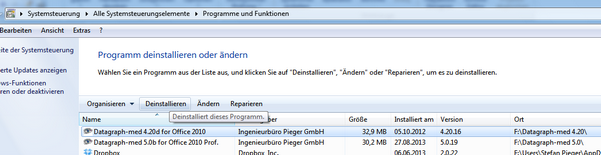
You may have to remove residual files in the Datagraph-med folder under 'C:\Datagraph-med X.xx' manually, using the Windows Explorer. Datagraph will not uninstall user defined data files or backup copies of your data files. For that reason you will find a Datagraph-med folder in your program folder even after de-installation. We recommend you to move these files to a suitable location such as the network server or a clearly labeled folder on your local PC to avoid confusion. After doing this, you may remove any residual 'Datagraph-med' folders in your program directory before going on with the new installation.
If you had used an older version of the Runtime Version of MS Access it may be necessary to also remove this one. The Runtime Version of MS Access is a part of your local MS Office installation and it may become necessary to re-install or repair MS Office after removing older Access Runtime versions. Make sure your MS Office Installation CD is available before uninstalling.
Sometimes the de-installation Process via the system menu fails, especially when older versions of Datagraph and the MS Access Runtime had been installed. Microsoft has made an de-installation tool available for this. Details and download of the 'Windows Installer CleanUp Utility' here: Microsoft Software Removal Tool
Note: Starting from SW Version 5.1 the un-installation process became easier and can be started from the program menu.